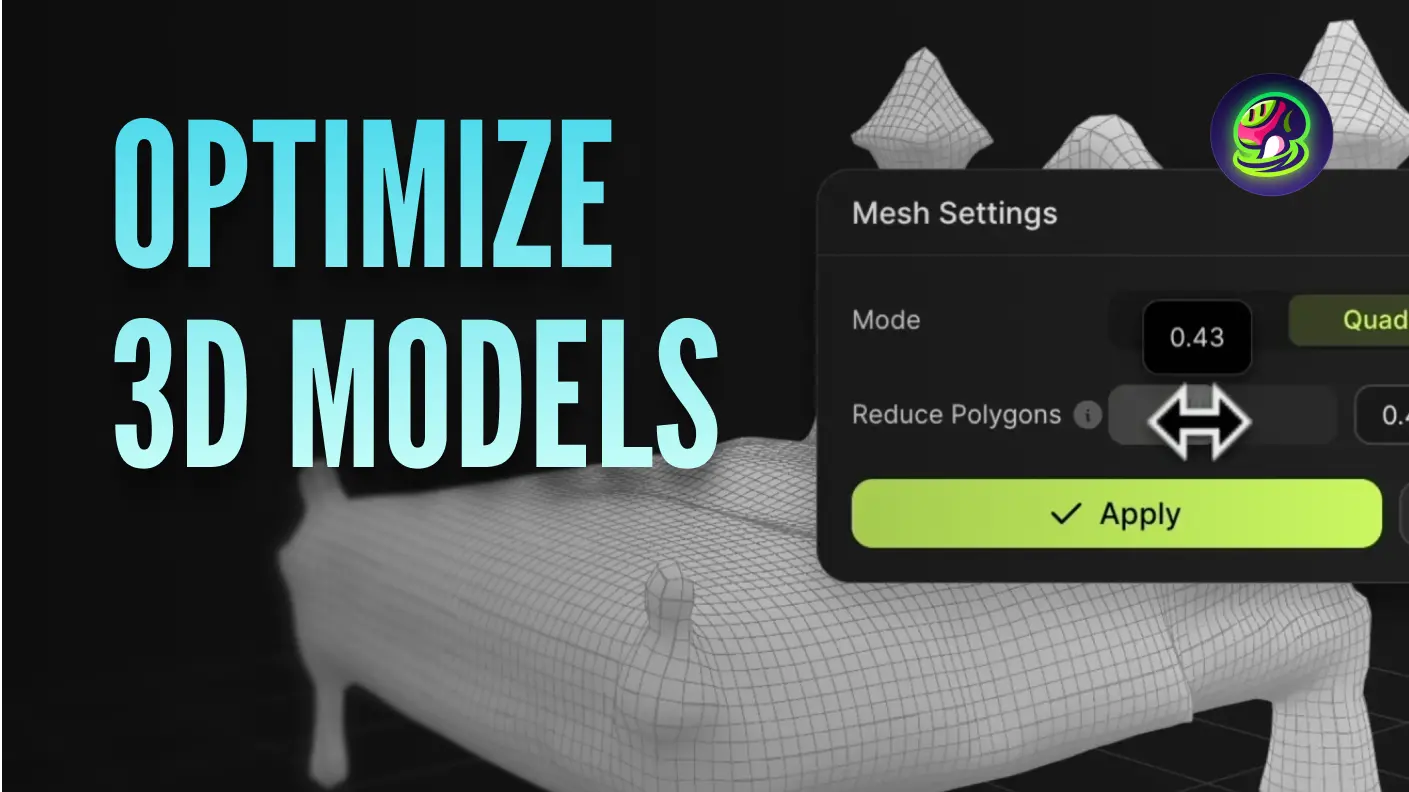Meshy creators, we've got something big for you! Our new workspace is here to elevate your 3D AI creation experience—making it smoother, faster, and more flexible. Ready to dive in? Let's explore the key features and steps to get started!
Model Generation
Transform your ideas into 3D models using the following methods:
- Text to 3D: Enter a detailed description of your model. Be specific—describe objects, shapes, styles, and unique characteristics to guide our AI.
![]()
- Image to 3D: Upload a clear, front-view image with a plain background for the best results. In just 60 seconds, Meshy generates four unique interpretations of your input. Pick your favorite and bring it to the next stage.
![]()
Texture Generation
Elevate your creation to new heights with texture generation:
- After generating a detailed mesh, use a text prompt to generate textures for the mesh.
![]()
- Stuck on ideas? Try the Prompt Helper for inspiration and get stunning results faster.
![]()
Remesh Your Models
Optimize your mesh to better suit a specific use case:
- Target Polycount: Adjust the polycount of the mesh to achieve an optimal balance between detail and performance. For intricate details, such as those required for 3D printing, use a higher polygon count. For performance optimization in game engines, opt for a lower polygon count.
- Topology: Select either Triangle or Quad topology based on the specific requirements of your project. Use Triangle topology for straightforward applications like 3D printing and opt for Quad topology if you anticipate making further edits in other 3D modeling software like Blender.
![]()
Stylize Your Models
Elevate your models with artistic styles:
- Sculpture Style: Generate high-poly models with integrated baked PBR textures, including displacement and ambient occlusion maps. Ideal for projects demanding photogrammetry-level quality and intricate detail.
- PBR Style: Create Physically-Based Rendering (PBR) maps to enhance realism and add intricate surface details to your assets.
![]()
Animate Your Models
Bring your creations to life with animations:
- Open the Animation Panel, choose a character type, and place rigging points.
- Preview animation presets, then download your fully rigged and animated model—ready to integrate into your 3D environment or refine further.
![]()
Tips for New Workspace
- Try a Non-Linear Workflow: The new UI gives you complete freedom to generate, texture, and optimize in any order. Customize your workflow to suit your project needs, such as trying a model → remesh → texture approach for maximum flexibility.
- View Your Assets: If you generate multiple assets and need to manage them quickly, click the Related Assets button. All related assets will appear in the left panel, streamlining your workflow.
![]()
Special Reward: Unlock Discounts & Badges!
From now to January 1, 2025, enjoy:
- 50% off generation tasks.
- An exclusive badge for trying all features in the right panel.
With Meshy's redesigned workspace, your creative journey has never been smoother, faster, or more powerful. Start creating today, and welcome to the future of 3D with Meshy!